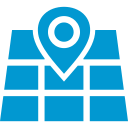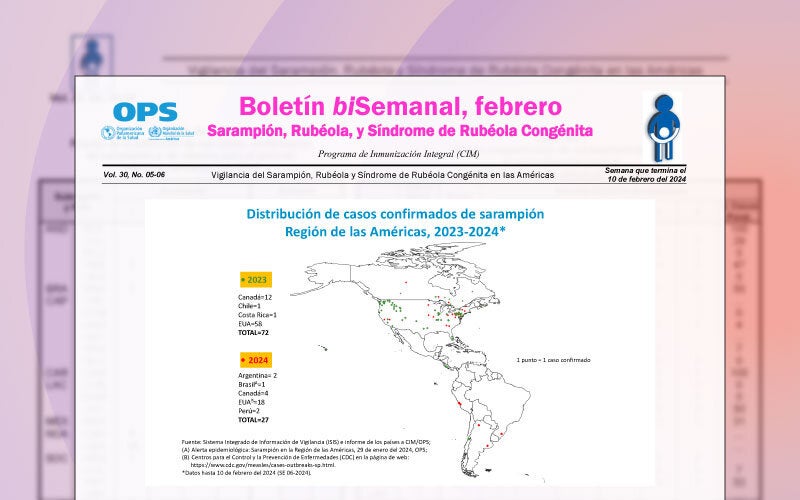What is the risk assessment tool?
The risk assessment tool detects areas not meeting the programmatic targets to sustain measles and rubella elimination. With these results, the country can prioritize the areas for intervention, to close the identified gaps in vaccination and epidemiological surveillance. It is recommended that the analysis unit of the risk assessment tool be the municipality, district or its equivalent.
The tool is available in the four PAHO languages: English, French, Portuguese, and Spanish.
In 2025, PAHO updated the risk tool with the following changes:
- The variables in the rapid response category were modified.
- The risk score assigned at the municipal level was updated.
- The risk tool is available in a single version.
How has the risk been calculated?
Overall, the risk was assessed as the sum of indicator scores that fall into five main categories: population immunity, surveillance quality, program delivery performance, threat probability assessment, and rapid response. Total risk points range from 0 to 100 points.
The category of population immunity received the greatest proportion of total possible risk points (40%), followed by case-based surveillance quality (20%), program delivery performance (16%), threat probability assessment (12%), and rapid response to imported cases (12%).
The tool assigns each municipality a risk of either low, medium, high, or very high based on the risk score. Table 1 shows the fixed cut-off points established for the risk classification of each municipality. The following risk matrix presents the categories, indicators, scoring, and formulas for the outbreak and non-outbreak scenarios. Risk categories are defined by the 25th, 50th, and 75th percentiles.
What are the formats of the risk assessment tool?
The risk assessment tool is available in R programming language. The tool generates an interactive dashboard, a country report and a quality assessment of the data compiled and entered into the tool.
This tutorial is comprised by eight modules. Each module is independent and there is no need to watch them consecutively.
What is needed to run the risk assessment tool?
To run the risk tool, the country will need the following three files:
- Maps or shapefiles, ideally disaggregated by municipality;
- Data on vaccination coverage, attrition rate, case-by-case surveillance, rapid response, among others provided in an Excel file; and
- An image of the country's flag.
If you have any doubts, questions or comments, please send an email to vpdrisktool@paho.org, We will get back to you as soon as possible (usually within 24 hours).